사용자 설명서 WACOM PENPARTNER
Lastmanuals는 사용자 가이드, 오너매뉴얼, 퀵스타트 가이드, 기술 데이터 시트 등의 하드웨어와 소프트웨어의 사용과 관련된 사용자 설명서를 공유, 저장, 그리고 검색하는 서비스를 제공한다. 잊지마세요 : 물건을 사기 전에 반드시 사용자 설명서를 읽으세요
만일 이 문서가 고객님이 찾는 사용설명서, 지도서, 안내서라면, 다운로드 받으세요. Lastmanuals는 고객님께 WACOM PENPARTNER 사용설명서를 빠르고 손쉽게 찾아드립니다. WACOM PENPARTNER 사용설명서가 고객님에게 도움이 되기를 바랍니다.
Lastmanuals은 WACOM PENPARTNER사용자설명서를 다운로드는 것을 도와드립니다.

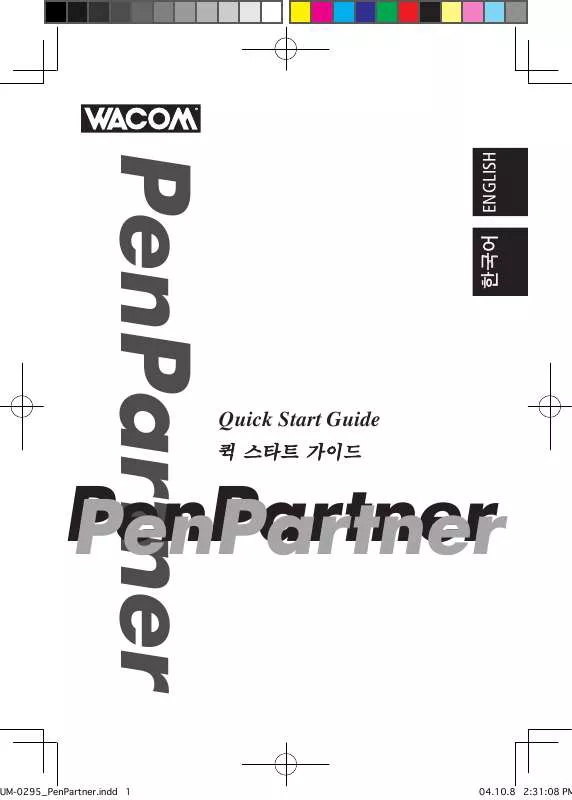
아래의 이 제품과 관련된 사용자 설명서를 다운받으실수 있습니다.
 WACOM PENPARTNER USB (1713 ko)
WACOM PENPARTNER USB (1713 ko)
 WACOM PENPARTNER WINDOWS (4781 ko)
WACOM PENPARTNER WINDOWS (4781 ko)
 WACOM PENPARTNER FOR WINDOWS (4766 ko)
WACOM PENPARTNER FOR WINDOWS (4766 ko)
 WACOM PENPARTNER ANNEXE 474 (1693 ko)
WACOM PENPARTNER ANNEXE 474 (1693 ko)
수동 요약 : 사용설명서 WACOM PENPARTNER
사용을 위한 자세한 설명은 사용자 가이드에 있습니다.
[. . . ] Indicates that the action or actions noted are to be avoided. Indicates it is important to take the action or actions noted.
Meanings of Symbols:
Do not use the product in a facility control Regarding the power plug and power system that requires an extremely high adapter. - Please remove dust from the power
This product may cause other electronic devices to malfunction, or other devices may cause this product to malfunction. to accumulated dust may lead to fire.
Warning
Turn this product off in places where the use of electronic equipment is prohibited.
In airports, hospital intensive care units and other such places where the use of electronic equipment is prohibited, this product may adversely affect the operation of other electrical devices. [. . . ] The process of synchronizing positions is now complete. Click on the OK button in the lower part of the screen to close the screen.
22
Setup Procedures for when Multiple Interactive Pen Tablets are Connected
When multiple interactive pen tablets are connected and are to be used, it is necessary to set up the pen and calibrate for each interactive pen tablet individually. Please follow the procedures below to carry this out.
1Bring the pen tip near the display of the tablet for which the setup is to take place. Verify that
the pointer moves in conjunction with the pen tip.
2Open the control panel. (Please refer to the screen picture accompanying Step 1 of the procedure described in "Protrusion of the Picture from the LCD Panel and the Blurring of Characters. . . " on page 15. ) field.
3Open the Calibrate tab and verify that the correct monitor name is displayed in the Monitor
If Another Monitor Name is Displayed in the Monitor Field. . .
The control panel of a different interactive pen tablet is being displayed. Press the ESC key on the keyboard to delete the control panel and, beginning with Step 1, repeat the above procedure to display the correct control panel.
*If the monitor name is changed without displaying the control panel, the tablet will not be able to be set up.
Important
When more than one interactive pen tablet is connected, the control panel of the last tablet to recognize the pen tip is displayed. Even after identifying the pointer, if you use the pen on another tablet to open its control panel, the pen tip is recognized and the control panel of this tablet opens. Please refer to the following example.
Example Setting up Tablet A when Tablet A and Tablet B are connected. The control panel of Tablet A is displayed. OK The pen is used on Tablet B to display the control panel NOT OK (This carries out the setup of Tablet B). The computer mouse is used on Tablet B to display the control panel OK
4Refer to "Protrusion of the Picture from the LCD Panel and the Blurring of Characters. . . " on
page 15 and carry out calibrations. The power lamp doesn't light up · Verify that the power cable is connected and turn the power switch on. The screen doesn't display even when the power switch is turned on.
Condition
What to Do
Reference
P. 11 P. 10-11
-
25
The picture is distorted The picture appears wavey The picture flickers
Condition
The picture is not clear
· Adjust the pitch and phase. · Verify that your computer display adapter is compatible with the product. · Verify that the graphics mode and frequency for the input signal are compatible with the product. · Adjust the computer's refresh rate (vertical frequency) for optimal display. ·Adjust the contrast and brightness. ·Set your computer's resolution to XGA (1024 x 768).
What to Do
Reference
P. 16-18 P. 28 P. 28 P. 16-17 P. 16-18
The picture appears doubled or in · Do not add an extension to the video signal cable and triplicate refrain from using the input selector. · Connect the video signal cable firmly to the connector. The picture is out of position · Adjust the pitch and phase. · Adjust the horizontal and vertical positioning. Depending The picture size is incorrect on the input signal and video card, the picture may not entirely fill the screen. [. . . ] OK .
21
1 .
3 .
2 ( . . . (P. 14 1 ).
. > A B A A A B × ( B ) B 4 . . . (P. 14) .
5 1~4 .
22
. .
.
.
. [. . . ]
WACOM PENPARTNER 사용자 가이드를 다운로드 받기 위한 면책조항
Lastmanuals는 사용자 가이드, 오너매뉴얼, 퀵스타트 가이드, 기술 데이터 시트 등의 하드웨어와 소프트웨어의 사용과 관련된 사용자 설명서를 공유, 저장, 그리고 검색하는 서비스를 제공한다.
사용자가 원하는 자료가 존재하지 않거나, 불완전하거나, 다른 언어로 되어 있거나, 모델이나 언어가 설명과 맞지 않는 경우 등의 어떠한 경우에도 Lastmanuals는 책임이 없다. 예로, Lastmanuals는 번역 서비스를 제공하지 않는다.
이 계약서의 조항에 동의하시면 계약서 끝에 있는 "사용자 설명서 다운로드받기"를 클릭하세요. WACOM PENPARTNER 사용자 설명서의 다운로드가 시작될 것입니다.
