사용자 설명서 JAMO A 355
Lastmanuals는 사용자 가이드, 오너매뉴얼, 퀵스타트 가이드, 기술 데이터 시트 등의 하드웨어와 소프트웨어의 사용과 관련된 사용자 설명서를 공유, 저장, 그리고 검색하는 서비스를 제공한다. 잊지마세요 : 물건을 사기 전에 반드시 사용자 설명서를 읽으세요
만일 이 문서가 고객님이 찾는 사용설명서, 지도서, 안내서라면, 다운로드 받으세요. Lastmanuals는 고객님께 JAMO A 355 사용설명서를 빠르고 손쉽게 찾아드립니다. JAMO A 355 사용설명서가 고객님에게 도움이 되기를 바랍니다.
Lastmanuals은 JAMO A 355사용자설명서를 다운로드는 것을 도와드립니다.

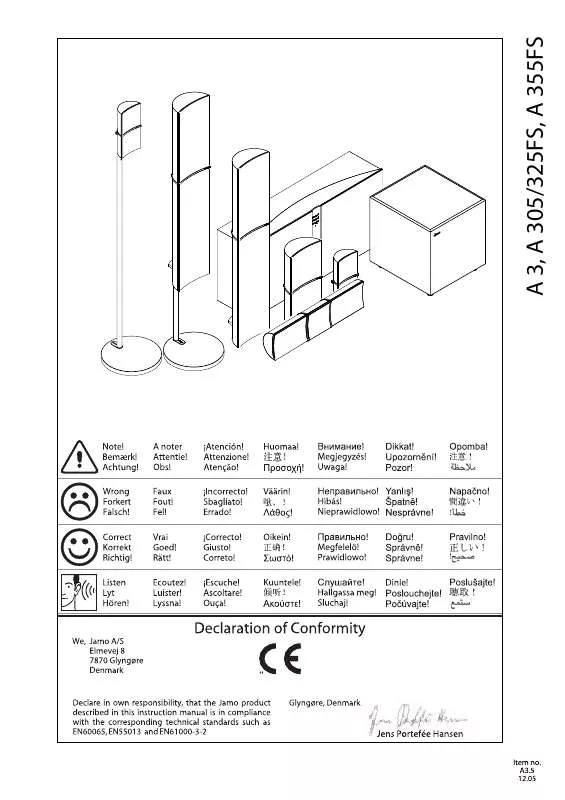
수동 요약 : 사용설명서 JAMO A 355
사용을 위한 자세한 설명은 사용자 가이드에 있습니다.
[. . . ] Sun® Sun Microsystems® Sun Microsystems, Incorporated . SPARC® SPARC International, Incorporated . SPARCstationTM SPARC International, Incorporated Sun Microsystems, Incorporated . UNIX® X/Open Company Limited . [. . . ] For more details, refer to the infoSMART Knowledge Base at www. xerox. com/officeprinting/infoSMART, Document # 33225.
Parallel Connection
The printer's parallel connection uses a parallel cable to connect your computer's parallel port to the printer's parallel port. Install the printer driver from your printer's software CD-ROM. Select the appropriate LPT parallel port.
Ethernet Connection (recommended)
Network
Use an Ethernet connection with two twisted-pair (Category 5/RJ-45) cables and an Ethernet hub. Connect the computer to the hub with one cable and connect the printer to the hub with the second cable. Use any port on the hub except the uplink port. TCP/IP and EtherTalk are the most common protocols used with Ethernet cables. To print using TCP/IP, each computer and the printer requires a unique IP address. See Setting IP Addresses.
Standalone Use
Use a crossover cable to connect the printer directly to the computer via the Ethernet port.
Setting an IP address
If your computer is on a large network, contact your network administrator for the appropriate TCP/IP addresses and additional configurations. If you are creating your own small Local Area Network, or connecting the printer directly to your computer over Ethernet, use this basic procedure. The printer and computer(s) should have unique IP addresses. It is important that the addresses are similar, but not the same. On the General tab, select Use the following IP address. Enter an IP address and Subnet Mask, and then click OK. (If you use the IP address in the above example, set a Subnet Mask of 255. 255. 255. 0). Click OK and restart Windows, if prompted. From the start menu, right-click Network Neighborhood and select Properties. On the Protocols tab, select TCP/IP Protocol and click Properties. On the IP Address tab, select Specify an IP Address. Enter an IP Address and Subnet Mask in the field and click OK. (If you use the IP address noted above, set a Subnet Mask to 255. 255. 255. 0. ) 4. Page 2 of 3
Installing the Printer Driver
To download the latest printer drivers, access the Xerox web site at: www. xerox. com/officeprinting/support.
Windows 95/98/Me, Windows 2000/XP, and Windows NT 4. x
Install the printer driver from your printer's software CD-ROM. The software CD-ROM installer automatically installs and identifies the printer during the installation process. [. . . ] OK .
. OK .
© 2002 Xerox Corporation. All Rights Reserved.
11
A 355 COLOR PRINTER
Moving Guide
Follow these guidelines to move the printer within the office or to prepare the printer for shipment.
®
Precautions regarding moving the printer
WARNING: Follow these guidelines to avoid injuring yourself or damaging the printer. · Always use at least three people to lift the printer. [. . . ]
JAMO A 355 사용자 가이드를 다운로드 받기 위한 면책조항
Lastmanuals는 사용자 가이드, 오너매뉴얼, 퀵스타트 가이드, 기술 데이터 시트 등의 하드웨어와 소프트웨어의 사용과 관련된 사용자 설명서를 공유, 저장, 그리고 검색하는 서비스를 제공한다.
사용자가 원하는 자료가 존재하지 않거나, 불완전하거나, 다른 언어로 되어 있거나, 모델이나 언어가 설명과 맞지 않는 경우 등의 어떠한 경우에도 Lastmanuals는 책임이 없다. 예로, Lastmanuals는 번역 서비스를 제공하지 않는다.
이 계약서의 조항에 동의하시면 계약서 끝에 있는 "사용자 설명서 다운로드받기"를 클릭하세요. JAMO A 355 사용자 설명서의 다운로드가 시작될 것입니다.
