사용자 설명서 JAMO A 306
Lastmanuals는 사용자 가이드, 오너매뉴얼, 퀵스타트 가이드, 기술 데이터 시트 등의 하드웨어와 소프트웨어의 사용과 관련된 사용자 설명서를 공유, 저장, 그리고 검색하는 서비스를 제공한다. 잊지마세요 : 물건을 사기 전에 반드시 사용자 설명서를 읽으세요
만일 이 문서가 고객님이 찾는 사용설명서, 지도서, 안내서라면, 다운로드 받으세요. Lastmanuals는 고객님께 JAMO A 306 사용설명서를 빠르고 손쉽게 찾아드립니다. JAMO A 306 사용설명서가 고객님에게 도움이 되기를 바랍니다.
Lastmanuals은 JAMO A 306사용자설명서를 다운로드는 것을 도와드립니다.

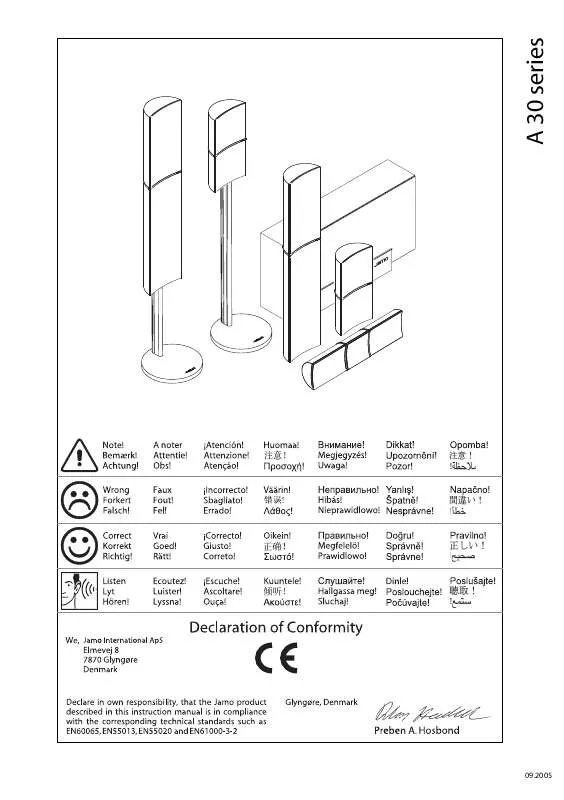
수동 요약 : 사용설명서 JAMO A 306
사용을 위한 자세한 설명은 사용자 가이드에 있습니다.
[. . . ] Adobe®, Acrobat®, Acrobat® Reader®, Illustrator®, PageMaker®, Photoshop ®, PostScript®, ATM®, Adobe Garamond ®, Birch®, Carta®, Mythos®, Quake® Tekton® Adobe JensonTM, Adobe Brilliant ScreensTM IntelliSelectTM Adobe Systems Incorporated . Apple®, LaserWriter®, LocalTalk®, Macintosh®, Mac® OS, AppleTalk®, TrueType2®, Apple Chancery®, Chicago®, Geneva®, Monaco® New York® QuickDrawTM Apple Computer Incorporate d . MarigoldTM OxfordTM AlphaOmega Typography . PCL® HP-GL® Hewlett-Packard Corporation . [. . . ] The circle can show a color shift if one or more of the colors are printing with a different density. For example, if cyan is printing lighter than normal, the circle will appear redder.
40
Phaser 7300 Color Printer Light Color Balance Adjustment
39
41 42
22
38 37
23
21
24
10
20
25
11
9
19
43
12
2
8
54
26
3
1
36
44
13
0
7
53
27
4
6
35
45
14
5
18
52
28
15
17
34
29
16
33
46 47
30
32
51 50
31
48
49
Procedure: 1. Select Balance Colors from the Calibrate Colors Menu. The Light Color Balance page prints automatically. Follow the steps on the Light Color Balance page until the desired adjustment is achieved. Follow the steps on the Dark Color Balance page until the desired adjustment is achieved.
Page 1 of 1
A 306 COLOR PRINTER
Light Color Balance
Step 1. Hold this print at arm's length and find the numbered circle (0 to 54) that appears to blend with some portion of the surrounding gray. Select Set Circle Number from the printer's front panel. Use the Up Arrow and Down Arrow keys to select that circle's number and press OK. More Yellow
40 39
®
41 42
22
38 37
More Green
23
21
More Red
24
10
20
25
11
9
19
43
12
2
8
54
26
3
1
36
44
13
0
7
53
27
4
6
35
45
14
5
18
52
28
15
17
34
More Cyan
46
29
16
33
More Magenta
51
30
32
47
31
50
48
49
More Blue Step 2. The Light Color Balance page automatically prints showing the result of the adjustment. You can adjust the settings from -40 to +40 units. The thickness of the rectangle's dashed lines is 1 unit. The maximum distance the rectangle can be moved (-40 to +40) is 6. 7 mm. A+
Phaser 7700 Color Printer Phaser 7700 Color Printer Calibrate Margins Calibrate Margins Phaser 7700 Color Printer Calibrate Margins Phaser 7700 Color Printer Calibrate Margins
®
B-
B+
AIncrease Adjust Side 1 "A" Margin setting to move up. Decrease Adjust Side 1 "A" Margin setting to move down. Decrease Adjust Side 1 "B" Margin setting to move left. Increase Adjust Side 1 "B" Margin setting to move right.
Step 2. If the printer has the duplex option, adjust Side 2 Margins. With Side 1 facing you, hold the print up to a strong light. Note the shadow of the solid lines printed on Side 2. Use the front panel menu items Adjust Side 2 "A" Margin and Adjust Side 2 "B" Margin to move the Side 2 solid lines until they align with the Side 1 rectangle. [. . . ] Select Set Paper Type and then select Special. Use the Back button to return to the Tray Setup Menu and select Special Paper Setup Menu. Scroll to a heavier paper type and press OK.
Incomplete Fusing
Toner appears to be pulled off print, or is easy to rub off.
Color Misregistration
Color has shifted outside of the designated area or has been superimposed over another color area.
1. Turn the printer off and open the top cover. [. . . ]
JAMO A 306 사용자 가이드를 다운로드 받기 위한 면책조항
Lastmanuals는 사용자 가이드, 오너매뉴얼, 퀵스타트 가이드, 기술 데이터 시트 등의 하드웨어와 소프트웨어의 사용과 관련된 사용자 설명서를 공유, 저장, 그리고 검색하는 서비스를 제공한다.
사용자가 원하는 자료가 존재하지 않거나, 불완전하거나, 다른 언어로 되어 있거나, 모델이나 언어가 설명과 맞지 않는 경우 등의 어떠한 경우에도 Lastmanuals는 책임이 없다. 예로, Lastmanuals는 번역 서비스를 제공하지 않는다.
이 계약서의 조항에 동의하시면 계약서 끝에 있는 "사용자 설명서 다운로드받기"를 클릭하세요. JAMO A 306 사용자 설명서의 다운로드가 시작될 것입니다.
