사용자 설명서 JAMO A 2SUB
Lastmanuals는 사용자 가이드, 오너매뉴얼, 퀵스타트 가이드, 기술 데이터 시트 등의 하드웨어와 소프트웨어의 사용과 관련된 사용자 설명서를 공유, 저장, 그리고 검색하는 서비스를 제공한다. 잊지마세요 : 물건을 사기 전에 반드시 사용자 설명서를 읽으세요
만일 이 문서가 고객님이 찾는 사용설명서, 지도서, 안내서라면, 다운로드 받으세요. Lastmanuals는 고객님께 JAMO A 2SUB 사용설명서를 빠르고 손쉽게 찾아드립니다. JAMO A 2SUB 사용설명서가 고객님에게 도움이 되기를 바랍니다.
Lastmanuals은 JAMO A 2SUB사용자설명서를 다운로드는 것을 도와드립니다.

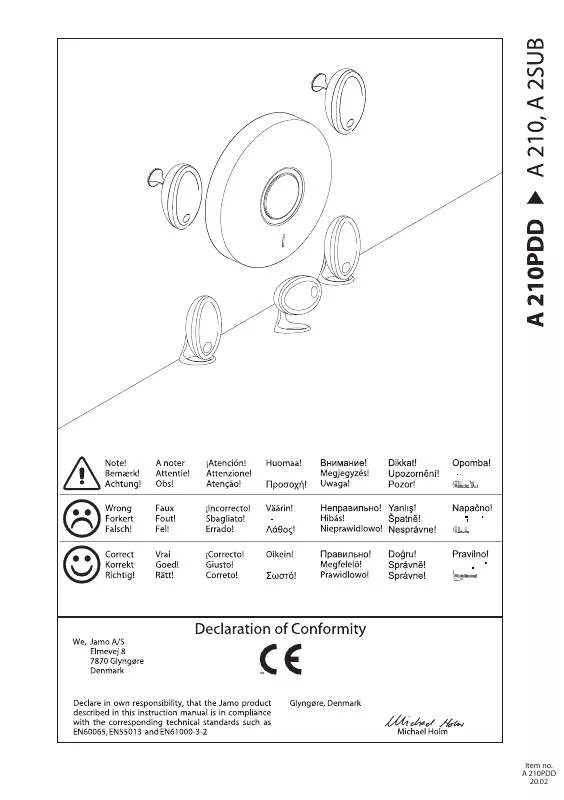
수동 요약 : 사용설명서 JAMO A 2SUB
사용을 위한 자세한 설명은 사용자 가이드에 있습니다.
[. . . ] Apple®, LaserWriter®, LocalTalk ®, Macintosh®, Mac® OS, AppleTalk®, TrueType2®, Apple Chancery®, Chicago®, Geneva®, Monaco® New York® QuickDrawTM Apple Computer Incorporate d . MarigoldTM AveryTM PCL® OxfordTM AlphaOmega Typography . Avery Dennison Corporation HP-GL® Hewlett-Packard Corporation Hoefler Type Foundry
Hoefler Text
ITC Avant Guard Gothic®, ITC Bookman®, ITC Lubalin Graph®, ITC Mona Lisa®, ITC Symbol®, ITC Zapf Chancery® Zapf Dingbats® International Typeface Corporation . Bernhard ModernTM, ClarendonTM, CoronetTM, HelveticaTM, New Century SchoolbookTM, OptimaTM, PalatinoTM, Stempel GaramondTM, TimesTM UniversTM Linotype-Hell AG . [. . . ] Scroll to Connection Setup Menu and press OK. Scroll to Print Connection Setup Page and press OK. Interactive Documentation CD-ROM For network setup and troubleshooting, see the Networking section.
Replacing consumables
Interactive Documentation CD-ROM Refer to the Support section for instructions and videos that walk you through the replacement of consumables. Instruction Sheets Each consumable comes with instructions included in the original packaging.
Web links
To link to product and supplies information, download printer drivers, view documents, and access support information: To access the troubleshooting knowledge base used by Xerox Customer Support staff: To link to a color resource for tools and information, such as interactive tutorials, color printing templates, helpful tips, and customized features to meet your individual needs: To view technical support information: To order Xerox supplies: To find your local sales and support center: www. xerox. com/officeprinting
www. xerox. com/officeprinting/infoSMART
www. colorconnection. xerox. com
www. xerox. com/officeprinting/6200support www. xerox. com/officeprinting/6200supplies www. xerox. com/officeprinting/contacts
Page 3 of 3
Phaser® 6200
. All Rights Reserved.
2
A 2SUB COLOR PRINTER
®
Diagnose Print Quality
Problem Solution
1. From the printer's front panel Support Menu select Improve Print Quality?, then select Print Paper Tips Page and press OK. Ensure the paper you are using is the correct type for the printer and is properly loaded. Ensure the paper loaded in the tray matches the paper type selected on the printer's front panel and in the printer driver. From the printer's front panel Support Menu select Improve Print Quality?, then select Remove Print Smears and press OK. Three cleaning pages will run through the printer. If the problem continues, replace the Imaging Unit.
Dark Lines/Smudges or StreaksAll Colors
Black and/or colored areas appear on the page in all colors and/or in non-print areas.
Repeating Defects
Marks or voids recur uniformly in only one color. If the problem persists, select the appropriate Tray Setup Menu for the tray you are using and set the paper type to the next lightest type of paper. Refer to the Paper Tips Page for media types and weight. Note: To access the Paper Type Menu, open and close the selected paper tray or re-insert the paper loaded in the MPT. The front panel will then prompt you to select the paper type.
Page 2 of 3
Problem
Solution
1. From the printer's front panel Support Menu select Improve Print Quality?, then select Print-Quality Tips Page. Note: The TekColor Correction set to Automatic provides the best results for most documents. If the print is too light, verify that the printer driver Print Quality Mode or Front Panel Defaults is not set to Draft Mode. From the front panel Support Menu select Improve Print Quality?, then select Calibrate Colors Menu, then selet Print Tutorial Page. Follow the procedure for Lighten/Darken Colors.
Printing Is Too Light or Too Dark in All Colors
Transparency Print Quality
Possible Print Quality defects occurring on Transparency media such as: Light and/or Dark spots Smeared Toner Light Bands on print
Use only Phaser® 6200 Transparency. There are two procedures: Lighten/Darken Colors and Balance Colors. If the overall image appears either too light or dark, use the Lighten/Darken Colors procedure. [. . . ] A+
Phaser 6200 Color Printer Phaser 6200 Color Printer Calibrate Margins Calibrate Margins Phaser 6200 Color Printer Calibrate Margins Phaser 7700 Color Printer Calibrate Margins
B-
B+
AIncrease Adjust Side 1 "A" Margin setting to move up. Decrease Adjust Side 1 "A" Margin setting to move down. Decrease Adjust Side 1 "B" Margin setting to move left. Increase Adjust Side 1 "B" Margin setting to move right.
Step 2. [. . . ]
JAMO A 2SUB 사용자 가이드를 다운로드 받기 위한 면책조항
Lastmanuals는 사용자 가이드, 오너매뉴얼, 퀵스타트 가이드, 기술 데이터 시트 등의 하드웨어와 소프트웨어의 사용과 관련된 사용자 설명서를 공유, 저장, 그리고 검색하는 서비스를 제공한다.
사용자가 원하는 자료가 존재하지 않거나, 불완전하거나, 다른 언어로 되어 있거나, 모델이나 언어가 설명과 맞지 않는 경우 등의 어떠한 경우에도 Lastmanuals는 책임이 없다. 예로, Lastmanuals는 번역 서비스를 제공하지 않는다.
이 계약서의 조항에 동의하시면 계약서 끝에 있는 "사용자 설명서 다운로드받기"를 클릭하세요. JAMO A 2SUB 사용자 설명서의 다운로드가 시작될 것입니다.
