사용자 설명서 HP PHOTOSMART 8400 요약 설명서
Lastmanuals는 사용자 가이드, 오너매뉴얼, 퀵스타트 가이드, 기술 데이터 시트 등의 하드웨어와 소프트웨어의 사용과 관련된 사용자 설명서를 공유, 저장, 그리고 검색하는 서비스를 제공한다. 잊지마세요 : 물건을 사기 전에 반드시 사용자 설명서를 읽으세요
만일 이 문서가 고객님이 찾는 사용설명서, 지도서, 안내서라면, 다운로드 받으세요. Lastmanuals는 고객님께 HP PHOTOSMART 8400 사용설명서를 빠르고 손쉽게 찾아드립니다. HP PHOTOSMART 8400 사용설명서가 고객님에게 도움이 되기를 바랍니다.
Lastmanuals은 HP PHOTOSMART 8400사용자설명서를 다운로드는 것을 도와드립니다.

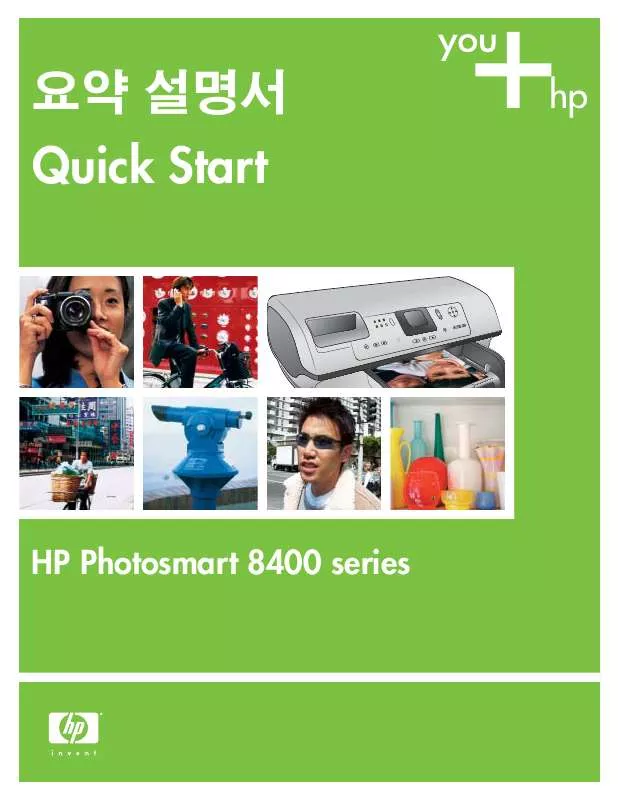
아래의 이 제품과 관련된 사용자 설명서를 다운받으실수 있습니다.
 HP PHOTOSMART 8400 PHOTOSMART 8400 SERIES 사용 설명서 (1314 ko)
HP PHOTOSMART 8400 PHOTOSMART 8400 SERIES 사용 설명서 (1314 ko)
 HP PHOTOSMART 8400 (1397 ko)
HP PHOTOSMART 8400 (1397 ko)
 HP PHOTOSMART 8400 Quick Start (4481 ko)
HP PHOTOSMART 8400 Quick Start (4481 ko)
 HP PHOTOSMART 8400 Setup Guide (1956 ko)
HP PHOTOSMART 8400 Setup Guide (1956 ko)
 HP PHOTOSMART 8400 Reference Guide (865 ko)
HP PHOTOSMART 8400 Reference Guide (865 ko)
 HP PHOTOSMART 8400 PHOTOSMART NETWORKING GUIDE (281 ko)
HP PHOTOSMART 8400 PHOTOSMART NETWORKING GUIDE (281 ko)
 HP PHOTOSMART 8400 PHOTOSMART 8400 SERIES SETUP GUIDE (1956 ko)
HP PHOTOSMART 8400 PHOTOSMART 8400 SERIES SETUP GUIDE (1956 ko)
 HP PHOTOSMART 8400 PHOTOSMART 8400 SERIES QUICK START (4481 ko)
HP PHOTOSMART 8400 PHOTOSMART 8400 SERIES QUICK START (4481 ko)
 HP PHOTOSMART 8400 PHOTOSMART 8400 SERIES REFERENCE GUIDE (865 ko)
HP PHOTOSMART 8400 PHOTOSMART 8400 SERIES REFERENCE GUIDE (865 ko)
수동 요약 : 사용설명서 HP PHOTOSMART 8400요약 설명서
사용을 위한 자세한 설명은 사용자 가이드에 있습니다.
[. . . ] Pull out the paper-length guide on the In tray and slide the paper-width guide as far to the left as it will go. Place a stack of plain letter paper (no more than 100 sheets) in the In tray. Adjust the paper-width guide and the paper-length guide to fit close to the edges of the paper without bending the paper. Make sure the photo tray slider is pulled toward the front of the printer. [. . . ] Select the printer in the Print dialog box. If the printer does not appear in the list, select Edit Printer List to add the printer. Note: If you experience problems during installation, see Troubleshooting on page 8.
7
Installation troubleshooting
, . : .
Windows Macintosh
: . CD CD-ROM .
8
If the printer software did not install successfully or if the printer and computer are not communicating properly after software installation, check this page for possible solutions. If you still need help, check the printer documentation or contact Customer Care. Check all cable connections between the printer and computer, and ensure you are using the most recent version of the printer software.
Windows
Problem: The installation software does not start automatically when the CD is inserted. Solution: From the Windows Start menu, select Run. Click Browse, and navigate to the CD drive where you inserted the HP Photosmart software CD. Problem: If the Found New Hardware Wizard opens but doesn't recognize the printer, you may have connected the USB cable before completing the software installation. Solution: Disconnect the USB cable and restart the software installation. Connect the USB cable when prompted during software installation. Problem: The system requirements check indicates that the computer is running an outdated version of Internet Explorer. Solution: Press Ctrl + Shift on the keyboard and click Cancel in the System Requirements dialog box to bypass the block and complete the software installation. You must update Internet Explorer immediately after installing the HP Photosmart software, or the HP software will not work properly. Note: You do not have to reinstall the HP software after updating Internet Explorer. Problem: If the computer stops responding during software installation, it may mean that virus protection software or another software program is running in the background and slowing down the installation process. Solution: Wait while the software finishes copying files; this may take several minutes. If, after several minutes, the computer is still not responding, restart the computer, pause or disable any active virus protection software, quit all other software programs, and then reinstall the printer software using the instructions on page 6. Note:Your virus protection software will turn back on automatically when you restart the computer.
Windows and Macintosh
Problem: If the System Requirements dialog box appears during installation, it means a component of the computer system does not meet minimum system requirements. [. . . ] Press Print.
13
Quick tips
Print photos without a computer
HP Photosmart 8400 series HP . .
The HP Photosmart 8400 series printer allows you to print beautiful photos from an HP direct-printing digital camera without connecting to a computer. Simply insert a memory card directly into the appropriate card slot on the printer, make your selections on the control panel, then print the photo. For more information about printing photos from a digital camera or memory card without using a computer, see the User's Guide.
14
HP Image Zone Print with a computer and HP Image Zone
HP Image Zone . [. . . ]
HP PHOTOSMART 8400 사용자 가이드를 다운로드 받기 위한 면책조항
Lastmanuals는 사용자 가이드, 오너매뉴얼, 퀵스타트 가이드, 기술 데이터 시트 등의 하드웨어와 소프트웨어의 사용과 관련된 사용자 설명서를 공유, 저장, 그리고 검색하는 서비스를 제공한다.
사용자가 원하는 자료가 존재하지 않거나, 불완전하거나, 다른 언어로 되어 있거나, 모델이나 언어가 설명과 맞지 않는 경우 등의 어떠한 경우에도 Lastmanuals는 책임이 없다. 예로, Lastmanuals는 번역 서비스를 제공하지 않는다.
이 계약서의 조항에 동의하시면 계약서 끝에 있는 "사용자 설명서 다운로드받기"를 클릭하세요. HP PHOTOSMART 8400 사용자 설명서의 다운로드가 시작될 것입니다.
