사용자 설명서 HP DESKJET 3050 J610A ̰
Lastmanuals는 사용자 가이드, 오너매뉴얼, 퀵스타트 가이드, 기술 데이터 시트 등의 하드웨어와 소프트웨어의 사용과 관련된 사용자 설명서를 공유, 저장, 그리고 검색하는 서비스를 제공한다. 잊지마세요 : 물건을 사기 전에 반드시 사용자 설명서를 읽으세요
만일 이 문서가 고객님이 찾는 사용설명서, 지도서, 안내서라면, 다운로드 받으세요. Lastmanuals는 고객님께 HP DESKJET 3050 J610A 사용설명서를 빠르고 손쉽게 찾아드립니다. HP DESKJET 3050 J610A 사용설명서가 고객님에게 도움이 되기를 바랍니다.
Lastmanuals은 HP DESKJET 3050 J610A사용자설명서를 다운로드는 것을 도와드립니다.

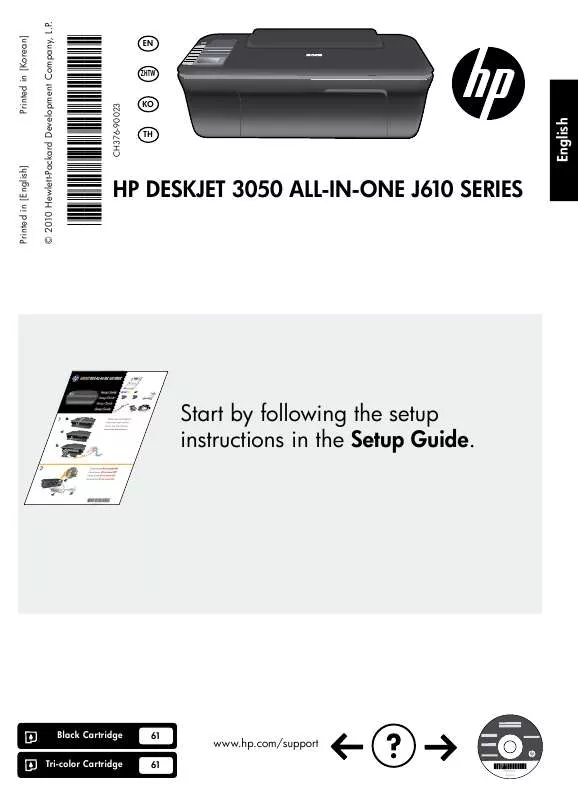
아래의 이 제품과 관련된 사용자 설명서를 다운받으실수 있습니다.
 HP DESKJET 3050 J610A (7410 ko)
HP DESKJET 3050 J610A (7410 ko)
 HP DESKJET 3050 J610A REFERENCE GUIDE (4457 ko)
HP DESKJET 3050 J610A REFERENCE GUIDE (4457 ko)
수동 요약 : 사용설명서 HP DESKJET 3050 J610A̰
사용을 위한 자세한 설명은 사용자 가이드에 있습니다.
[. . . ] © 2010 Hewlett-Packard Development Company, L. P.
*CH376-90023* *CH376-90023*
Printed in [Korean]
EN ZHTW KO TH
CH376-90023
Printed in [English]
HP DESKJET 3050 ALL-IN-ONE J610 SERIES
Start by following the setup instructions in the Setup Guide.
Black Cartridge Tri-color Cartridge
61 61
www. hp. com/support
English
Control panel
English
WIRELESS
!
1 2 3
On button and light: Turns the product on or off. When the product is off, a minimal amount of power is still used. To completely remove power, turn off the product, then unplug the power cord. Returns you to previous screen of printer display. [. . . ] If your printer is not selected as the default printer, right-click the printer icon and choose Set as Default Printer from the menu. If your printer is connected directly to your computer with a USB cable and you are still unable to print, or the Windows software installation fails: 1. Remove the CD from the computer's CD/DVD drive, and then disconnect the USB cable from the computer. Insert the printer software CD in the computer's CD/DVD drive, then follow the on-screen instructions to install the printer software. Do not connect the USB cable until you are told to do so. After the installation finishes, restart the computer. registered trademarks of Microsoft Corporation. Windows 7 is either a registered trademark or trademark of Microsoft Corporation in the United States and/or other countries.
Mac:
If you are unable to print a test page: · If your printer is connected to your computer with a USB cable, make sure the cable connections are secure. · Make sure the printer is powered on. If you are still unable to print, uninstall and reinstall the software: Note: The uninstaller removes all of the HP software components that are specific to the device. The uninstaller does not remove components that are shared by other products or programs. Disconnect the HP product from your computer. Open the Applications: Hewlett-Packard folder. Insert the HP software CD into your computer's CD/DVD drive. On the desktop, open the CD and then double-click HP Installer. Follow the on-screen and the printed setup instructions that came with the HP product.
5
English
Network troubleshooting
The product cannot be found during software installation
If the HP software is unable to find your product on the network during software installation, try the following troubleshooting steps.
English
Wireless connections
1: Determine if the product is connected to the network by pressing the Wireless button. If the printer has been idle, you may need to press the wireless button twice to display the wireless menu.
If the printer is connected, you will see the IP address (for example, 192. 168. 0. 3) on the printer display. If the printer in not connected, you will see Not Connected on the printer display. From the printer display, select Print Reports to print the network test page and the network information page.
2: If you determined in Step 1 that the product is not connected to a network and this is the first time you are installing the product, you will need to follow the on-screen instructions during software installation to connect the product to the network.
To connect the product to a network 1. Insert the product Software CD in the computer CD/DVD drive. [. . . ] HP
13
HP
1
IP 192. 168. 0. 3
2 1
1. USB
· (SSID) SSID · WPA WEP www. hp. com/go/networksetup Windows Internet Explorer ·
14
3
· HP Deskjet · (VPN) VPN VPN VPN · - - - - - All-in-One - - - HP HP HP
Windows
HP Deskjet · · HP Deskjet > > HP > HP Deskjet 3050 J610 series >
15
HP
HP DESKJET 3050 ALL-IN-ONE J610 SERIES
.
3
61 61
www. hp. com/support
WIRELESS
!
1 2 3
: . : , .
4 5 6 7 8
9 10
18
HP Deskjet USB
HP Deskjet USB .
Windows
1. > > HP > HP Deskjet 3050 J610 series . [. . . ]
HP DESKJET 3050 J610A 사용자 가이드를 다운로드 받기 위한 면책조항
Lastmanuals는 사용자 가이드, 오너매뉴얼, 퀵스타트 가이드, 기술 데이터 시트 등의 하드웨어와 소프트웨어의 사용과 관련된 사용자 설명서를 공유, 저장, 그리고 검색하는 서비스를 제공한다.
사용자가 원하는 자료가 존재하지 않거나, 불완전하거나, 다른 언어로 되어 있거나, 모델이나 언어가 설명과 맞지 않는 경우 등의 어떠한 경우에도 Lastmanuals는 책임이 없다. 예로, Lastmanuals는 번역 서비스를 제공하지 않는다.
이 계약서의 조항에 동의하시면 계약서 끝에 있는 "사용자 설명서 다운로드받기"를 클릭하세요. HP DESKJET 3050 J610A 사용자 설명서의 다운로드가 시작될 것입니다.
