사용자 설명서 GIGABYTE GO-D1600D
Lastmanuals는 사용자 가이드, 오너매뉴얼, 퀵스타트 가이드, 기술 데이터 시트 등의 하드웨어와 소프트웨어의 사용과 관련된 사용자 설명서를 공유, 저장, 그리고 검색하는 서비스를 제공한다. 잊지마세요 : 물건을 사기 전에 반드시 사용자 설명서를 읽으세요
만일 이 문서가 고객님이 찾는 사용설명서, 지도서, 안내서라면, 다운로드 받으세요. Lastmanuals는 고객님께 GIGABYTE GO-D1600D 사용설명서를 빠르고 손쉽게 찾아드립니다. GIGABYTE GO-D1600D 사용설명서가 고객님에게 도움이 되기를 바랍니다.
Lastmanuals은 GIGABYTE GO-D1600D사용자설명서를 다운로드는 것을 도와드립니다.

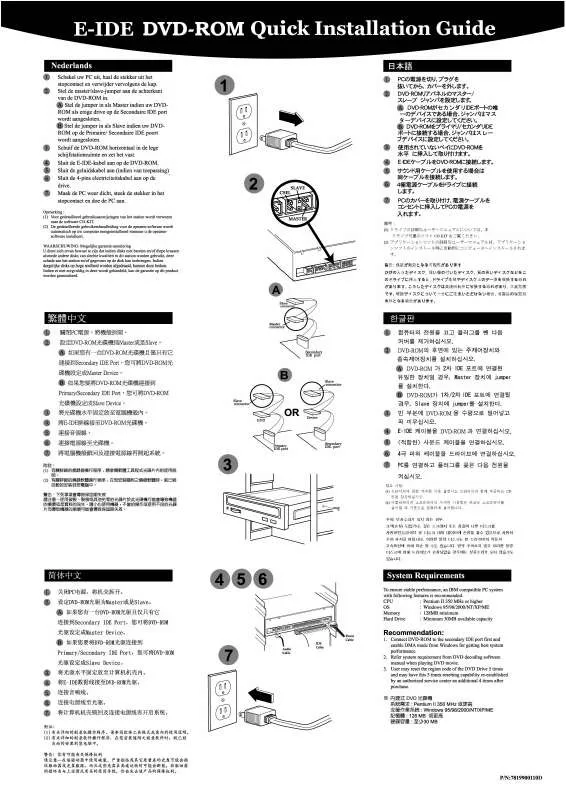
수동 요약 : 사용설명서 GIGABYTE GO-D1600D
사용을 위한 자세한 설명은 사용자 가이드에 있습니다.
[. . . ] m Lift
the
insole
of
the
left
shoe,
remove
the
foam
insert
from
the
pocket
underneath, and
replace
it
with
the
sensor.
6
Lift the insole and place the sensor in the pocket, flat side up.
You
can
leave
the
sensor
in
your
shoe
when
you
aren't
working
out,
but
if
you
plan
to wear
your
shoes
for
a
long
time
without
working
out,
we
recommend
replacing
the sensor
with
the
foam
insert
to
save
battery
life. Step
3: Attach
the
Nike
+
iPod
Receiver
to
your
iPod.
7
Step
4:
Choose
a
type
of
workout.
To
choose An
open-ended
workout A
workout
with
a
timed
goal A
workout
with
a
distance
goal A
workout
with
a
calorie
burning
goal Do
this Choose
Nike+iPod
>
Basic
Workout. Choose
Nike+iPod
>
Time
and
choose
how long
you
want
to
work
out. Choose
Nike+iPod
>
Distance
and
choose
how far
you
want
to
go. [. . . ] You
can
set
iTunes
to
send
your
workout
data
to
nikeplus. com,
where
you
can
track your
progress
over
time,
view
a
record
of
all
your
sessions,
set
and
monitor
goals,
and compare
your
results
with
others.
You
can
even
compete
with
other
online
Nike
+
iPod users
in
workout
challenges. To
set
iTunes
to
send
your
workout
data
to
nikeplus. com: 1 After
a
workout,
remove
the
receiver
and
connect
your
iPod
to
your
computer. 2 Open
iTunes
and
select
iPod
in
the
Source
pane. 3 Click
Nike
+
iPod
and
select
the
checkbox
next
to
"Automatically
send
workout
data
to nikeplus. com. " 4 Enter
your
existing
nike. com
account
Login
ID
and
password.
Or,
if
you
don't
have
a nike. com
account,
click
Create
Nike
Account
and
follow
the
onscreen
instructions. Once
you've
set
iTunes
to
send
your
workout
data
to
nikeplus. com,
iTunes
sends
the latest
data
automatically
whenever
you
connect
iPod
to
your
computer. To
use
nikeplus. com: m In
iTunes,
select
iPod
in
the
Source
pane
and
click
Nike
+
iPod.
Then
click
"Visit nikeplus. com. "
Or
go
to
www. nikeplus. com
and
enter
your
Login
ID
and
password.
See
the
nikeplus. com
website
for
Nike's
privacy
policy
and
terms
and
conditions.
10
Using
Nike
+
iPod
Follow
these
instructions
to
get
the
most
out
of
Nike
+
iPod.
Calibrating
Nike
+
iPod
Nike
+
iPod
is
quite
accurate
for
most
users.
You
can
improve
the
accuracy
by calibrating
Nike
+
iPod
to
your
natural
running
and
walking
styles.
To
calibrate
Nike
+
iPod
for
running
and
walking: 1 Choose
Nike+iPod
>
Settings
>
Sensor
>
Calibrate
and
press
the
Center
button. 3 Press
the
Center
button
and
run
the
set
distance
at
a
steady,
natural
pace. 4 Press
the
Menu
button
and
choose
Done
Calibrating.
A
message
tells
you
if
the
calibration
was
successful. 5 Repeat
steps
14,
choosing
Walk
in
step
2
and
walking
at
a
steady,
natural
pace
in
step
3. Note:
Even
after
calibrating,
the
accuracy
of
the
distance
measurements
may
vary depending
on
gait,
running
surface,
incline,
or
temperature.
Setting
the
Units
of
Distance
You
can
set
Nike
+
iPod
to
measure
your
workouts
in
either
miles
or
kilometers. To
set
the
units
of
distance: m Choose
Nike+iPod
>
Settings
and
set
Distances
to
Miles
or
Kilometers.
11
Entering
Your
Weight
To
enter
your
weight: m Choose
Nike+iPod
>
Settings
>
Weight
and
enter
your
weight. To
unlink
a
remote: m Choose
Nike+iPod
>
Settings
>
Remote
>
Unlink
and
follow
the
onscreen
instructions.
Linking
the
Receiver
to
Another
Sensor
You
can
use
your
iPod
and
Nike
+
iPod
Receiver
with
more
than
one
Nike
+
iPod Sensor.
You
may
want
to
do
this,
for
example,
if
there's
more
than
one
person
in
your family
with
a
sensor
and
Nike+
ready
shoes.
Each
time
you
use
a
receiver
with
a different
sensor,
you
must
link
the
receiver
to
that
sensor.
If
you
connect
the
receiver
to
a
different
iPod
and
use
it
with
the
same
sensor,
the receiver
remembers
your
settings.
You
don't
need
to
relink
or
recalibrate. To
link
a
receiver
to
another
sensor: 1 Connect
the
receiver
to
an
iPod. 2 Put
on
the
shoes
with
the
new
sensor,
and
make
sure
there
is
no
other
Nike
+
iPod Sensor
nearby. You
may
have
to
walk
around
to
activate
the
sensor
so
your
receiver
can
detect
it.
15
3 On
iPod,
choose
Nike+iPod
>
Settings
>
Sensor
>
Link
and
follow
the
onscreen instructions.
A
message
says
iPod
is
now
linked
to
the
new
sensor. Note:
If
you
link
the
receiver
to
a
previously
linked
sensor,
Nike
+
iPod
remembers
your calibration
settings.
You
don't
need
to
recalibrate.
Putting
the
Nike
+
iPod
Sensor
to
Sleep
The
sensor
is
awake
and
on
by
default.
If
you
want
to
store
the
sensor
for
a
long
period of
time
or
make
it
stop
transmitting,
you
can
put
it
to
sleep. To
put
the
sensor
to
sleep: m Use
a
pen
or
a
paper
clip
to
press
and
hold
the
Sleep/Wake
button
for
three
seconds.
Sleep/Wake button Press and hold for three seconds to put to sleep. Press to wake.
Important: Put
the
sensor
to
sleep
before
taking
it
on
an
aircraft,
to
comply
with applicable
government
regulations. To
wake
the
sensor: m Use
a
pen
or
a
paper
clip
to
press
the
Sleep/Wake
button.
16
Important
Safety
Information
WARNING:
Failure
to
follow
these
safety
instructions
could
result
in
injury
or
damage. Exercising
Before
starting
any
exercise
program,
you
should
have
a
complete
physical examination
by
your
physician.
Do
a
warmup
or
stretching
exercise
before
beginning any
workout.
Be
careful
and
attentive
while
exercising.
Slow
down,
if
necessary,
before adjusting
your
iPod
while
running.
Stop
exercising
immediately
if
you
feel
pain,
or
feel faint,
dizzy,
exhausted,
or
short
of
breath.
By
exercising,
you
assume
the
risks
inherent in
physical
exercise,
including
any
injury
that
may
result
from
such
activity. Choking
hazard
The
receiver
and
sensor
are
potential
choking
hazards.
Keep
them away
from
children
under
three
years
of
age. Avoid
hearing
damage
Permanent
hearing
loss
may
occur
if
earbuds
or
headphones are
used
at
high
volume.
Set
the
volume
to
a
safe
level.
You
can
adapt
over
time
to
a higher
volume
of
sound
that
may
sound
normal
but
can
be
damaging
to
your
hearing. [. . . ] Cet
appareil
numérique
de
la
Class
B
respecte
toutes
les exigences
du
Règlement
sur
le
matériel
brouilleur
du Canada. European
Wireless
EU
Declaration
of
Conformity This
wireless
device
complies
with
the
specifications
EN 300
328,
EN
301-489,
EN
50371,
and
EN
60950
following the
provisions
of
the
R&TTE
Directive.
Exposure
to
Radio
Frequency
Energy
The
radiated
output
power
of
the
included
devices
is
far below
the
FCC
radio
frequency
exposure
limits.
Disposal
and
Recycling
Information
The
Nike
+
iPod
Sensor
contains
a
battery.
Dispose
of
your
Nike
+
iPod
Sensor
according
to
local
environmental laws
and
guidelines.
When
discarding
shoes,
remove
the Nike
+
iPod
Sensor
and
dispose
of
it
properly. For
information
about
Apple's
recycling
program,
go
to www. apple. com/environment. California:
The
coin
cell
battery
in
your
sensor
contains perchlorates.
Special
handling
and
disposal
may
apply. [. . . ]
GIGABYTE GO-D1600D 사용자 가이드를 다운로드 받기 위한 면책조항
Lastmanuals는 사용자 가이드, 오너매뉴얼, 퀵스타트 가이드, 기술 데이터 시트 등의 하드웨어와 소프트웨어의 사용과 관련된 사용자 설명서를 공유, 저장, 그리고 검색하는 서비스를 제공한다.
사용자가 원하는 자료가 존재하지 않거나, 불완전하거나, 다른 언어로 되어 있거나, 모델이나 언어가 설명과 맞지 않는 경우 등의 어떠한 경우에도 Lastmanuals는 책임이 없다. 예로, Lastmanuals는 번역 서비스를 제공하지 않는다.
이 계약서의 조항에 동의하시면 계약서 끝에 있는 "사용자 설명서 다운로드받기"를 클릭하세요. GIGABYTE GO-D1600D 사용자 설명서의 다운로드가 시작될 것입니다.
